Step one: Turn your logo to 100% black on a transparent background, usually with the wand. I did it in color at first but it just means that you will never get the stamp to 100% opacity in the future.
 Step two: Marque the area closest to the object becoming a brush.
Step two: Marque the area closest to the object becoming a brush. Step three: Select Edit - Define Brush Preset...
Step three: Select Edit - Define Brush Preset... Step four: Select Window - Brushes to open your brush palette.
Step four: Select Window - Brushes to open your brush palette. Step five: find and select your brush at the end of the list
Step five: find and select your brush at the end of the list
Step six: choose your favorite color:)
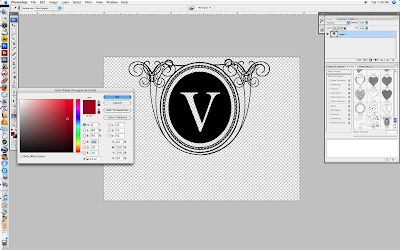 Step seven: Use the right and left bracket keys to make you logo bigger and smaller and stamp away!!!
Step seven: Use the right and left bracket keys to make you logo bigger and smaller and stamp away!!!.............just try not to make something as hideously ugly as this example here!!
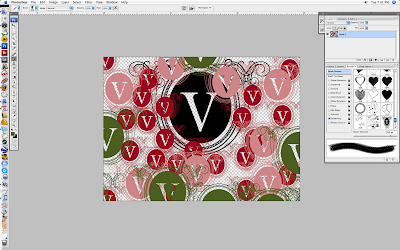
Enjoy:)


2 comments:
Wonderful: thank You sooooo much, I knew how to make it in Ilustrator but not in Ps, thanks thanks thanks, I´ll blog my brand new watermark brush later on my blog
thank you..though, i havn't got any logo(which i don't need it, yet)..i'm a newbie in photography..hope there will be more tips in your blog..by the way, i really love your blog..the pictures are STUNNING..
Post a Comment